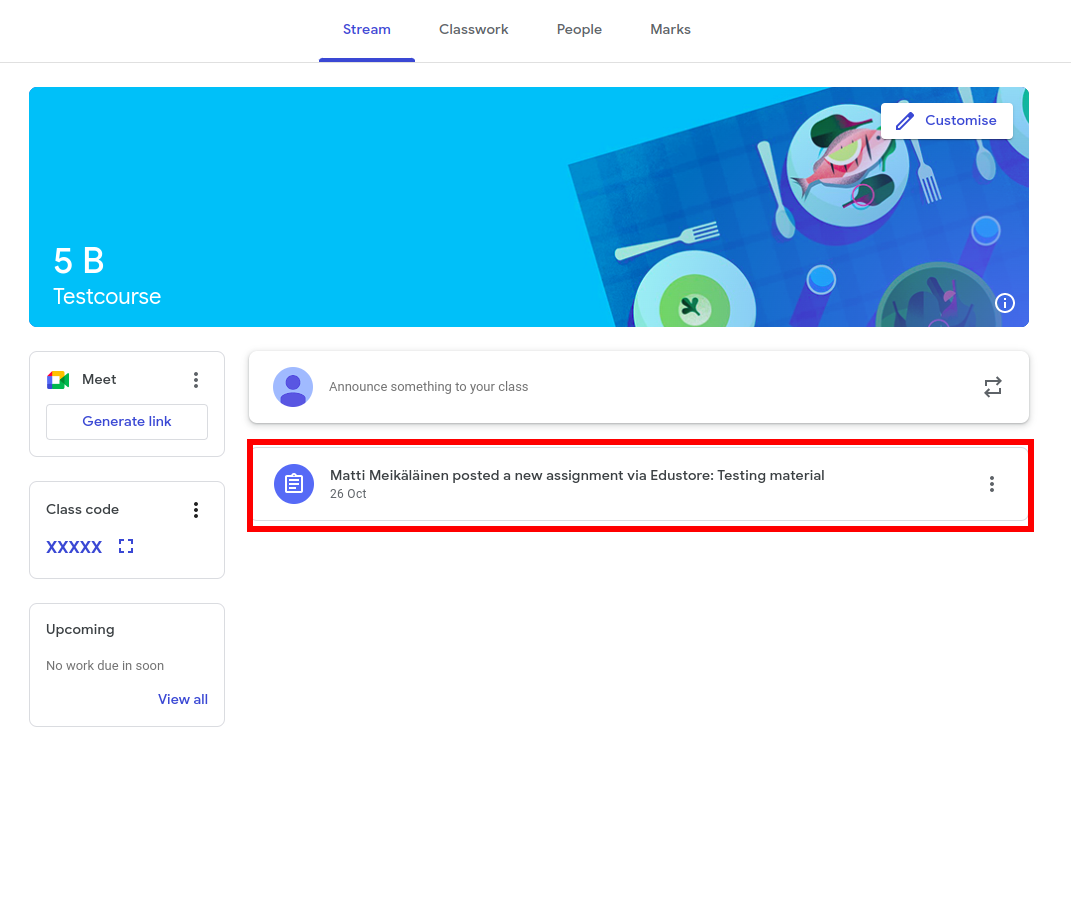When a teacher wants to share a link to Google Classroom from digital material acquired through Edustore, they must first go to Edustore (the transition method may vary by organization). After this, the user is directed to the Google login window, if the user is not already logged in or the session has already expired. The user must log in to the Google credentials provided by their organization.
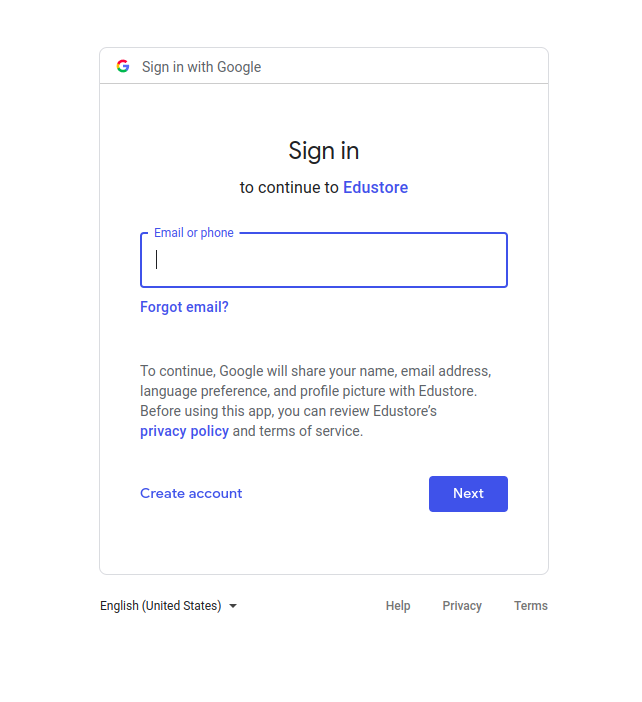
After logging in, Edustore asks for permission to use the user's Google account information
These permissions are:
User data, that Edustore will utilize are:
This information is needed to identify the user.
Permissions for Google Classroom are needed so that Edustore can...
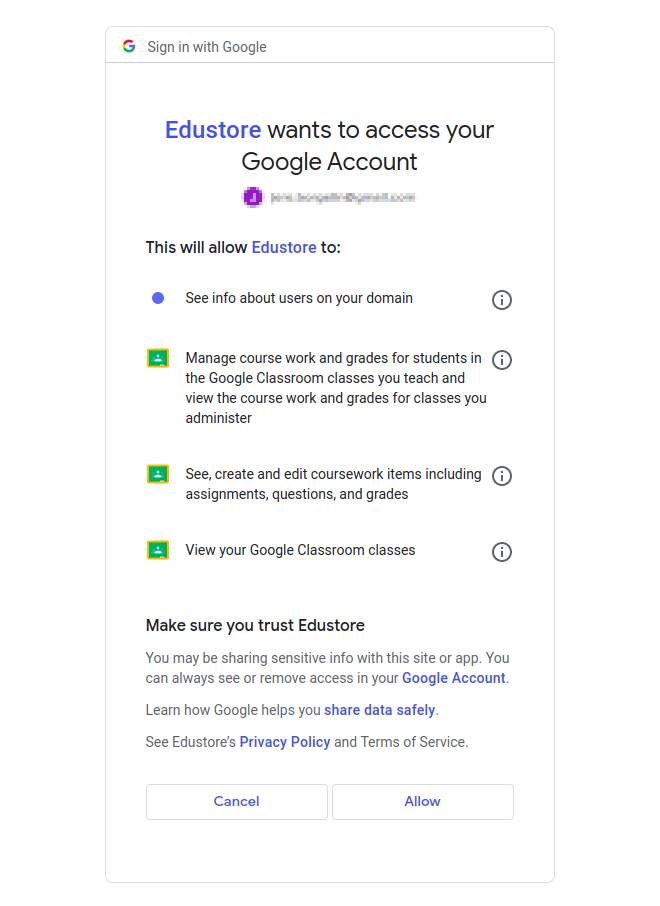
If the user accepts the permissions requested by Edustore, they will be redirected to Edustore's My own-page. Here, the user can see the digital learning materials acquired for them by their organization. Also the material from which they have requested a demo, is shown here. They can take the materials on this page to Google Classroom. The material is exported to Google Classroom using the To platform-button at the end of the material row.
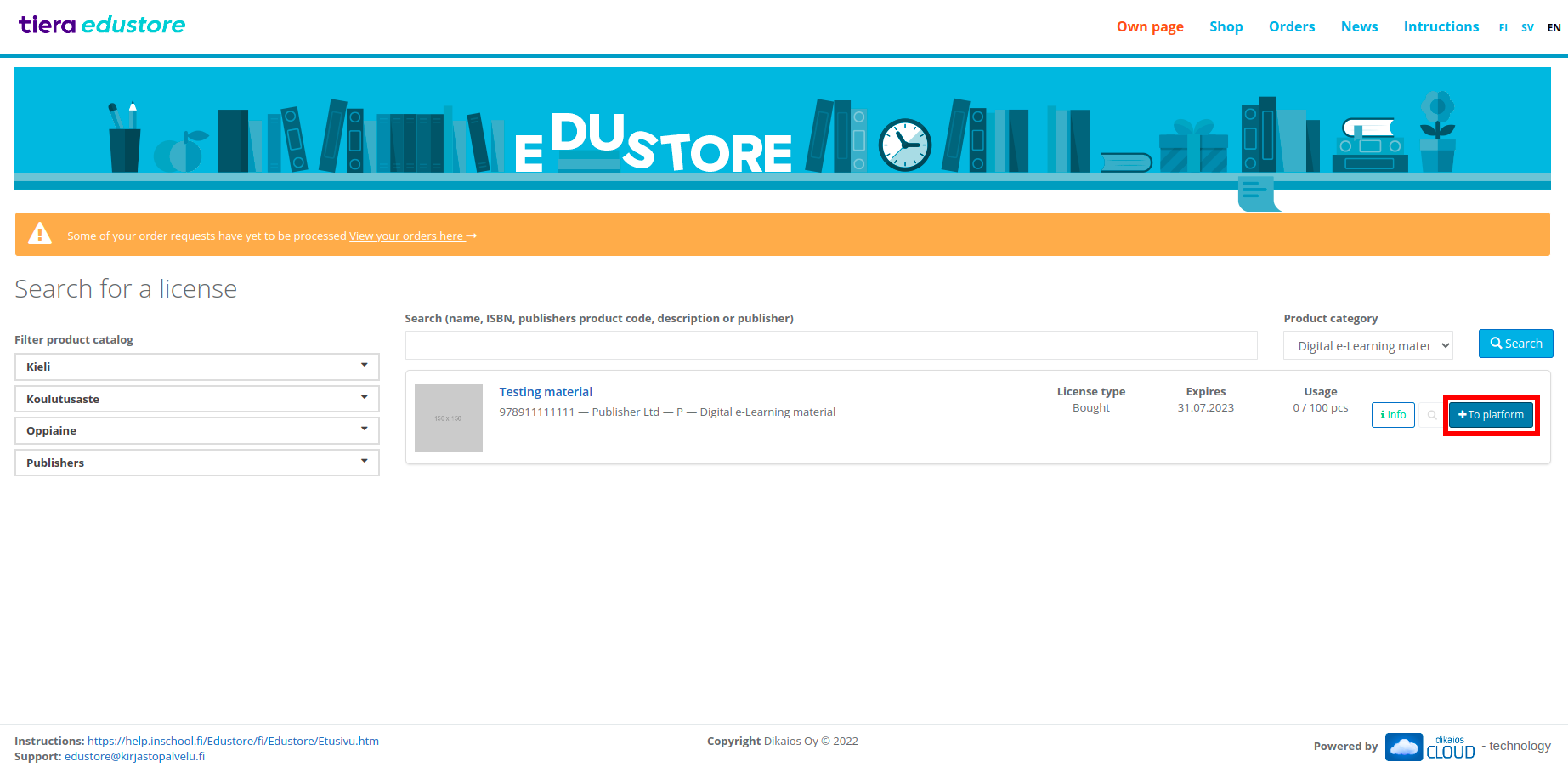
When the user has selected the material they wants to export to Google Classroom, they are directed to choose the course to which the material will be added. The listed courses are from the user's own Classroom view. If there are no courses for the user, Edustore informs about it.
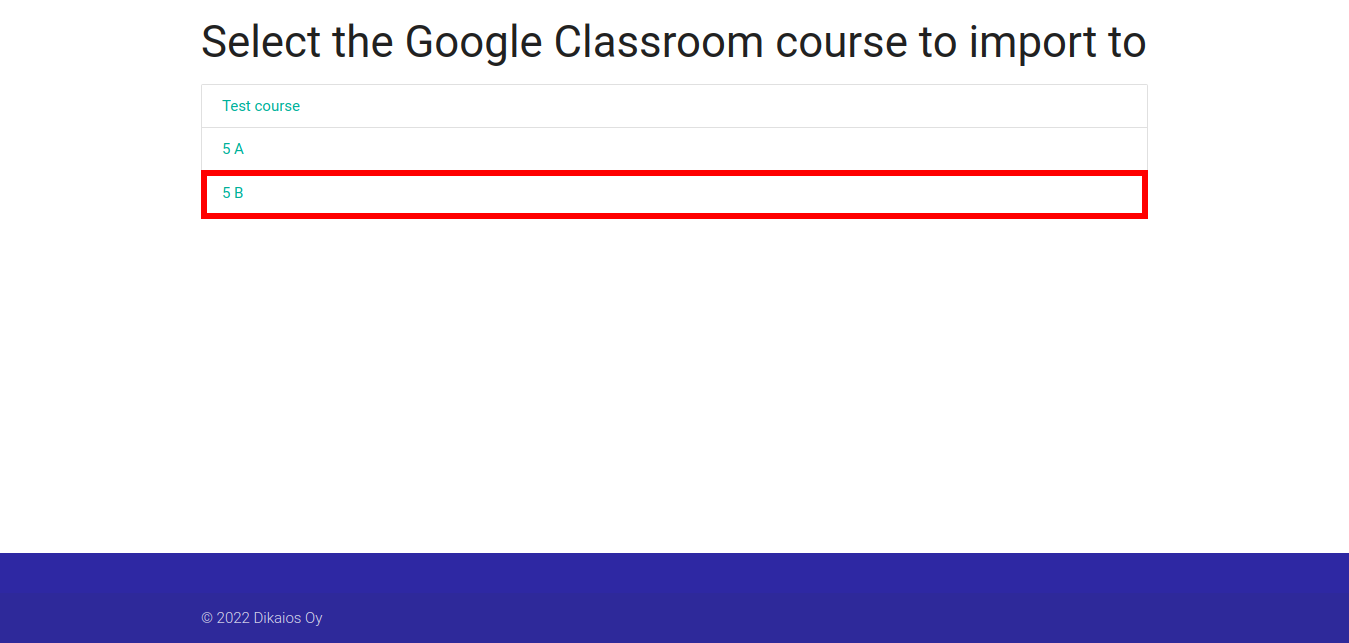
After the course selection, Edustore still makes sure that the course selection was correct. At this point, the user can still cancel their selection. If the user cancels their selection, they will return to step 1/3.
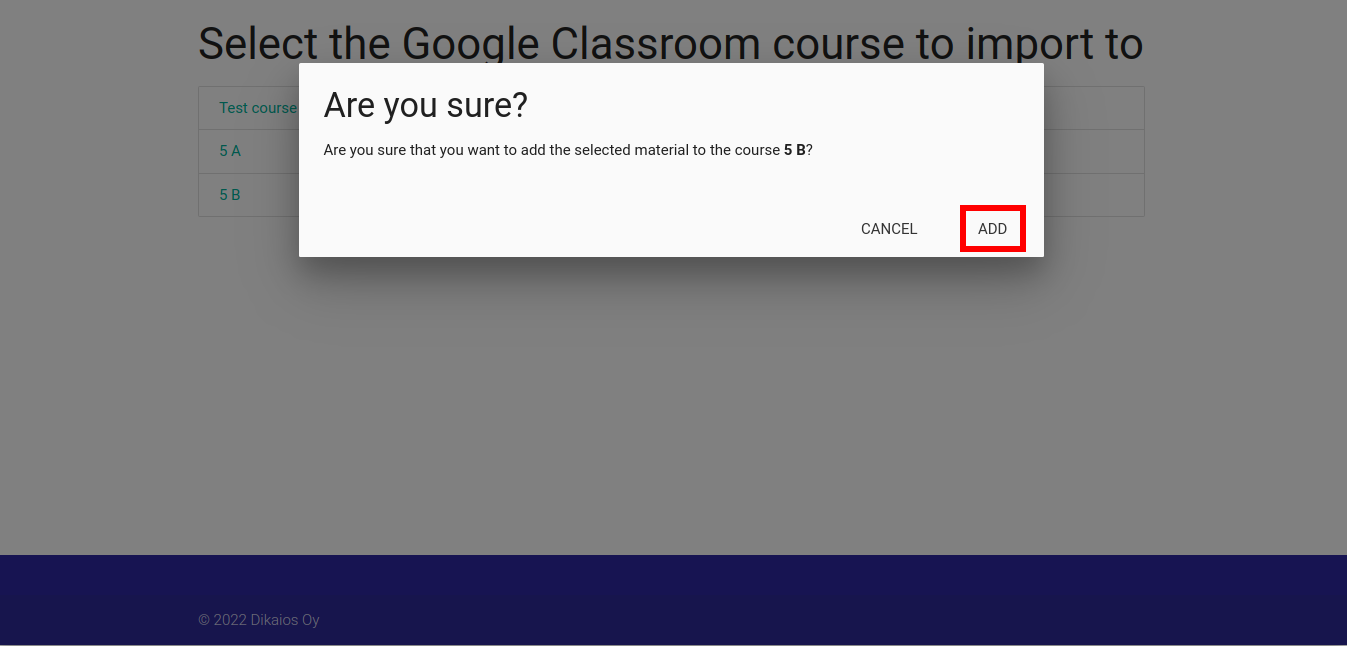
If the user confirms their selection with the Add-button in the previous step, Edustore adds the material to the selected course and notifies the user that the material has been added.
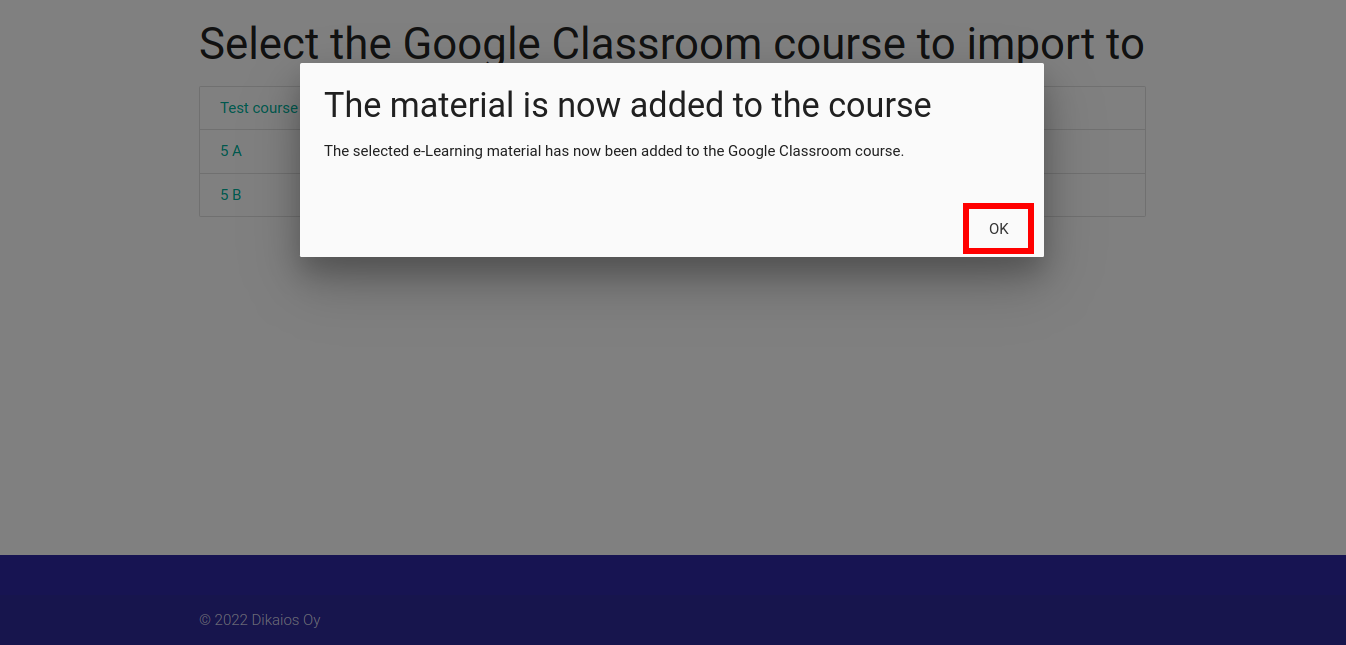
Once the sharing is completed successfully, the shared material will appear in the Google Classroom feed.